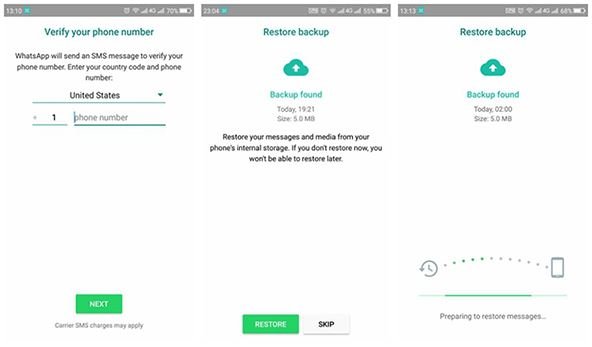Have you deleted conversations in WhatsApp as a result of improper handling? Don’t panic. There is an easy way to retrieve messages from the app on your phone, on Android, and iOS.
No one is immune from error. If you use WhatsApp, you can easily delete messages or even conversations accidentally, when you are tired, or in a rush, cleaning a bit impulsively … Certainly, most messages are harmless. But some can be valuable when they contain links or contact details, for example. And there is no cancel function in WhatsApp in case of mishandling!
Don’t panic if this mishap happens to you: there is a very easy way to recover deleted messages in WhatsApp. The app automatically makes regular backups of all conversations in the online space associated with your account – on Google Drive if you are using the Android version or on iCloud, if you are using the iOS version on iPhone.
If the messages you deleted by mistake are embedded in a recent backup, restore it to find them! How? Simply by uninstalling and reinstalling WhatsApp with the same account. The only drawback of the maneuver is that the most recent conversations may be lost after the restoration because they may not be included in the last recordings.
Check the backup function of WhatsApp
First of all, you must check that the automatic backup function of WhatsApp is activated. Otherwise, there will be no way to find your messages….
- Open the WhatsApp app on your phone.
- Tap the three small dots at the top right of the main app interface or the Settings icon at the bottom right of the screen on iPhone.
- In the menu that opens on Android, tap Settings.
- On the next page, tap Chats.
- Once on the Chats page, tap on the Chat Backup section at the bottom of Android or Backup on iOS.
- The Chat backup screen gathers information related to the automatic backup function. You can see the date and time of the last backup made on your online storage. Do not press the SAVE or Backup now button on iOS because you would be launching a backup without the messages that have just been deleted and that you are just looking to recover!
- Still, on the Chat backup page, a little further down, in the Google Drive settings section (on Android), observe the frequency of backups which is mentioned just below Backup to Google Drive (on Android) or Auto backup (on iOS).
- If necessary, tap Backup to Google Drive or Auto Backup on iOS to change the frequency of automatic saves. This does not affect the backups already made.
- In the window that opens, select the frequency that suits you to perform the backups, Weekly or daily, depending on your use of WhatsApp and the importance of your conversations.
- After this verification and possible adjustment, return to the main WhatsApp screen using the arrows at the top.
Restore a WhatsApp backup
If the messages you want to recover are older than the last backup (automatic or manual), they are among the saved items. You must uninstall and then reinstall WhatsApp to find them: the application will automatically recover the last backup.
Uninstallation
- On your phone, find the WhatsApp application icon within the other applications on your mobile.
- Long press the WhatsApp icon. In the small window that opens, press the trash can icon (Uninstall) on Android or choose Remove app on iOS.
- In the next window on Android, leave the option Keep xx MB of application data unchecked. On iOS, just hit the Remove button.
- Confirm the operation by tapping on OK.
Installation
- Go to the Google Play Store or the Apple App Store to find and install WhatsApp like the first time. Enter WhatsApp in the search bar. With an Android device, select WhatsApp from the results and then press the Install button. On an iPhone, tap the cloud icon with the down arrow.
- Once the installation is complete, in the Google Play Store or App Store application, press the Open button to launch the WhatsApp application.
Restore deleted messages
- When it is opened for the first time, you must configure WhatsApp. To find the backed-up data, you must use the same phone number, and the same Google or Apple account used when creating the backups. On the first screen that appears, enter your cell phone number (without the 0), then tap the NEXT or Done button at the top right of the screen on iOS.
- On Android, the application then offers to find and restore your backup from Google Drive. To do this, it needs the necessary permissions to access certain data stored on your phone.
- Tap CONTINUE, then allow WhatsApp to access your contacts and documents by tapping ALLOW on each request.
- Once permissions are granted, WhatsApp displays the backup it found, showing you the date and time you made it. Just tap the Restore button at the bottom of the screen on Android or the top right on an iPhone.
- WhatsApp then launches the data restoration procedure. Wait a few seconds or minutes. Press the Next button to continue configuring the application on the page that appears at the end of the operation
- On the next page that appears, enter your name, then confirm by pressing the Next button on Android or Done on iOS. For iPhone, this is when WhatsApp asks for permission to access your contacts. Allow it.
- In Android, the application finally offers you to configure your backups. On the next page that appears, set the frequency for saving messages to the Google Drive online storage space by tapping one of the available options. On an iPhone, go back to the WhatsApp backup settings to restore a regular chat backup (see above).
- In the small window that then opens, press the Google account associated with the backups (the one you used previously).
- The small window closes automatically, and the previous page is displayed.
- Complete the configuration of the application by pressing the Done button at the very bottom of the page.
- The main interface of WhatsApp is finally displayed. All you have to do is consult your conversations to find the deleted messages!