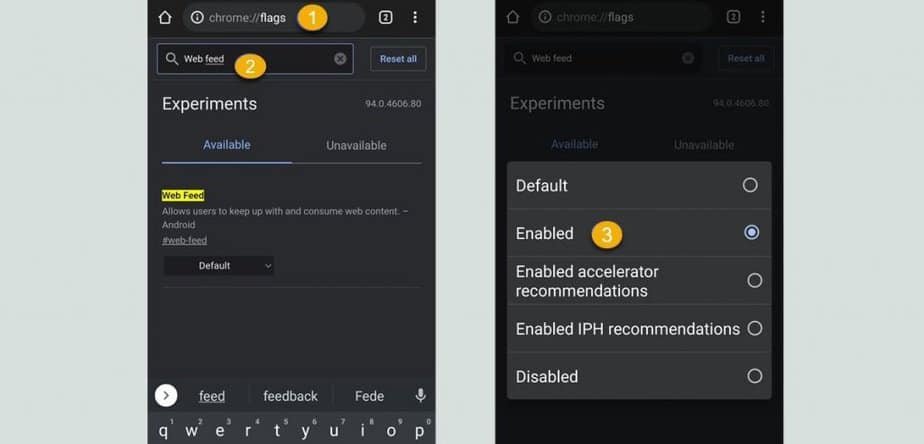The truth is that an RSS reader in the most used browser in the world is good news since you will be able to enjoy another option to complete, the already good Google software.
It may be that at first, you may not be very familiar with what RSS is or what it can offer you, so, first of all, we will see what we are talking about.
This way, you will understand it better, and you will have all the arguments to enjoy this new service that Google Chrome grants us.
What is RSS?
RSS is the acronym for Really Simple Syndication and is nothing more than an XML standard used to share content over the Internet.
It is used to disseminate the most up-to-date information possible to users who have previously subscribed to that RSS.
This format does not need a browser to display, but a user can already see it with a specific reader. However, the latest generations of browsers, as we will see in Google Chrome, can already use this system.
What is RSS for?
Thanks to RSS, information websites of all kinds and blogs can share their publications with different users.
The distribution of this information happens, thanks to RSS feeds or RSS Channels. Readers use these sources or channels to ensure that the information in a certain place is always up-to-date.
The time savings for the user thanks to RSS is considerable since as soon as you open your reader, you will see the latest updates and news that have been published from those places where you are subscribed.
What are the advantages of RSS?
The advantages of RSS are many and varied, although some stand out above the rest.
Those that are most prominent are:
- The websites can easily and quickly share all the new news and information they have.
- A user does not need to have to explore the web to see what is new. The RSS itself already informs him to enter those that interest him and that he has not read.
- The user chooses the websites or blogs from which he wants to receive information, so they will always be places that he likes.
- As users, you can unsubscribe at any time from the RSS service of a website, a process that is usually very simple.
- These services are totally free, so you will not have to pay anything to receive all this information.
- With RSS, you will not have Spam of any kind, which can happen when we subscribe to a website through email, which in addition to the news, can be associated with an advertising service.
How to activate the RSS reader in Google Chrome on Android
Now that we know what RSS is and why we can use it, it is time to find out how to take advantage of the new power offered by the Chrome browser, yes, in its version for Android.
To activate the RSS reader and follow the news and articles from the websites that you like the most, you must do the following:
- Open Google Chrome on your Android device, making sure before you do not have any new updates. If so, the first thing to do is install it.
- At this time, you must write in the address bar, the same place where you normally put web addresses, the following: chrome://flags
- Below where you have written, you will have an area to rewrite with a magnifying glass icon. In this space is where you will put: Web Feed.
- Then the same thing that you have written above will appear at the bottom, but with a drop-down that at this moment says Default.
- Click on that drop-down, and it takes you to another window where you must check Enabled.
- Then click on Relaunch to apply the changes.
- You will see how Google Chrome restarts, making the new RSS function already work.
As you have read, it is extremely easy to get the Chrome RSS reader to start working and help you see the information on your favorite websites.
It is a good step forward for Google software since if you get used to RSS, you will realize how useful they are.
How does the RSS reader work in Google Chrome?
Now that you have it active, you just have to know how it works. It couldn’t be simpler, as well as very intuitive.
The steps to follow are:
- Enter a website that has an RSS service.
- You will see how when you click on the Chrome menu. At the bottom, you will see the option to + follow, right next to the web in question.
- It is as easy as clicking on this button. From then on, you will already be subscribed to that website.
- You will see the news from this website in the Chrome home tab, right next to Discover.
- In the Following tab (newly created), you will see the news and articles of all those websites you follow.
From now on, your Chrome browser will help you stay up to date with all the news from the websites that you like the most.
An easy, simple, and really comfortable way to always know what is new about those websites that are your favorite, that is, those that you usually read the most.