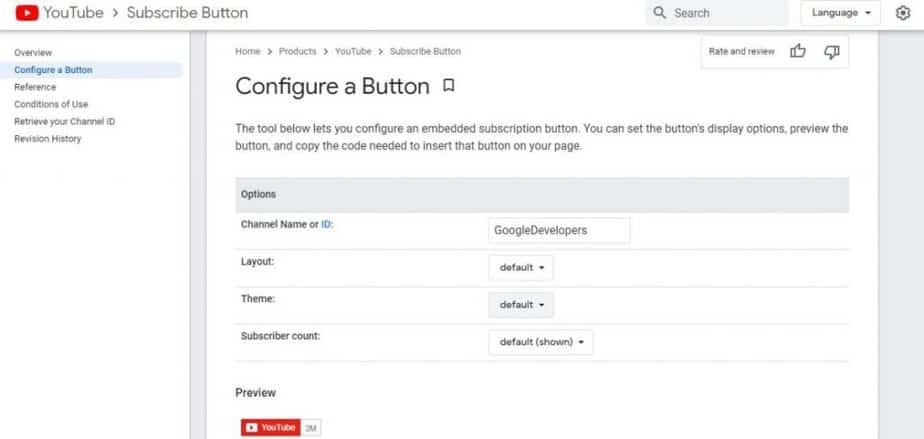WordPress since its launch more than ten years ago has become one of the most popular content managers in the world. Its interface is very simple to use that you can create a blog or website in just a few steps. Like every blogger, you want to get more subscribers, and of course, adding a subscribe button on your WordPress blog is a very useful way to gain more followers. Therefore, in this post, we will explain How to add a YouTube subscription button to your WordPress Blog.
Learn how to add or add a subscribe button to your WordPress Blog
Adding a YouTube subscribe button to your WordPress blog is a simple and fast process, as simple and fast as creating custom buttons without plugins. For that, you must enter Google Developers. There you will find different buttons, in which you can choose and insert the one that best suits the needs of your WordPress Blog.
You can choose between the default button or the full design which includes an avatar for your WordPress blog. You can also choose a dark theme. Once this is done, you proceed to configure the button to suit you and you can do it on the same page. Then follow the next steps:
- In the option configure button, in the bar where it says Channel Name or ID write the name of your blog.
- Now, in Layout (design) you can choose between the two options: Default which refers to the default without the avatar, or Full which refers to the complete design with the avatar.
- In the Theme option, you can choose between Default, which refers to the default with a white background, or Dark, which is the dark theme.
- In the Subscriber count section, you can choose if you want your subscription button to reflect the follower count or not.
- At the bottom, you will find some lines of code. That’s the code for your subscribe button. Copy it in full exactly with it there.
- Now head over to the WordPress dashboard where you want to add or add the subscribe button.
- Then, go to Appearance – Widgets.
- Once in the Widget section, drag to activate the Text Widget.
- Now you paste the code and you give it to save. Ready! You already have a subscribe button on your WordPress blog.
Add or add a youtube subscription button in WordPress with Plugins
It may be that you do not like the subscription button that Google offers, in that case, you can resort to another method, making use of some Plugins. Although the best and most used method is the one offered by Google.
Something you should know is that the plugins that perform this function have not received recent updates and may be obsolete for the current versions of WordPress.
Having said that, adding or adding a subscription button with plugins is very simple, you just have to search the WordPress repertoire for the plugins. You will find a couple of options that will come in handy. After you choose the one you like the most, follow these steps:
- Go to the path Appearance- Widgets
- Once there you will find the plugins, drag to activate.
- Then you put a name or paste the ID of your blog. Clever! You already have a subscribe button with the plugin.
As you can see, adding or adding a subscription button in your WordPress blog is very simple, you just have to enter the Google Developer page and follow the steps that we describe in this post.