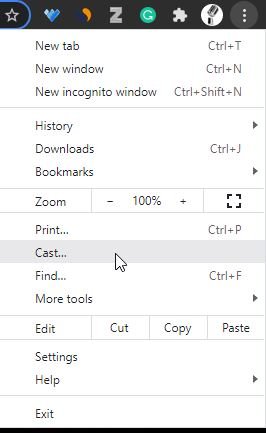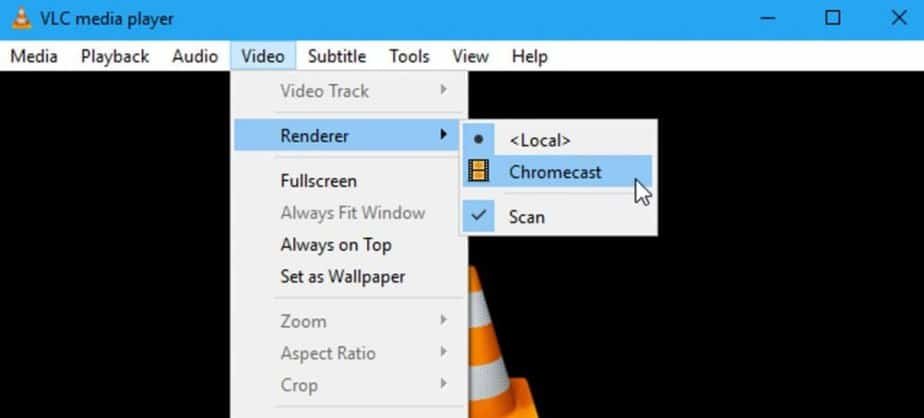Chromecast is a blast. You can reproduce anything you have on your Android device and send it to a TV or monitor in a matter of seconds. Many modern TVs have a built-in Chromecast feature, making it convenient to use. If you do not have one of these devices, nothing happens either, since, with a TV Box and a DLNA app, you can also easily transmit content from your mobile or tablet.
But what about the videos that you have stored on the computer? In this case, the thing is not as simple as entering Netflix or YouTube and clicking on the button to transmit to Chromecast. Here, you have to apply a little more inventiveness.
How to Cast Local Videos and Files from PC to Chromecast or Android TV
If we do not want to install any additional program, you can send content from the computer using the Google Chrome browser. It is a somewhat limited solution, although terribly easy to implement.
- Open the Chrome browser, click on the options menu (3-point icon, located in the upper right margin), and select “Cast.”
- A menu will be displayed showing all Chromecast compatible devices that are connected to your home network.
- Before selecting the target device, click on the “ Sources” button. Here, choose “Transmit file” and select the video or audio you want to send.
- Finally, click on the Chromecast device listed on the screen. It will automatically send the selected file, and it will be played on the TV screen.
Method # 2: Use an app like Videostream
The truth is that Chrome’s integrated streaming function is very practical, but there are also other alternatives such as Videostream. The advantage of this desktop application (available for Windows and macOS) is that, in addition to having more configuration options, it also allows you to control playback from your mobile ( Android / iPhone ). This comes in handy to, for example, pause a video without having to get up from the couch.
You can download the application from the official Videostream website. Once installed on the computer, open it, and you will see how a new tab automatically opens in the browser.
Next, click on the blue button “Choose a Video” and select the video you want to play.
A tab will open in Chrome, where all you have to do is select the destination Chromecast device. That easy. The advantage over the first method that we have just discussed is that, with Videostream, you can adjust details such as volume, quality of playback, or add subtitles. This is not bad at all.
Method # 3: Cast local videos with VLC
If you don’t have the Chrome browser installed, another good solution is to use VLC. This free and open-source media player is just great, and among its features is, of course, the ability to stream videos to Chromecast devices.
- Load the video you want to play in VLC.
- In the upper options menu, navigate to ” Playback -> Renderer.”
- Select your Chromecast device from the rest of the available options.
And ready! The VLC application is available for various operating systems and can be downloaded from its official website.
Method 4 # Use Soda Player
This is one of the easiest methods to stream content from your PC to a Chromecast or Android TV. The advantage of this player is that it has integrated streaming functions. You can send any video you are playing simply by clicking on the monitor icon in the lower area of the player.
Soda Player is compatible with Chromecast and AirPlay (Apple’s local streaming system), so it is quite versatile. In addition, it also allows you to play online videos through URLs, torrent files, and magnets. All this while maintaining a clear, direct, and pleasant interface. It can not be easier.