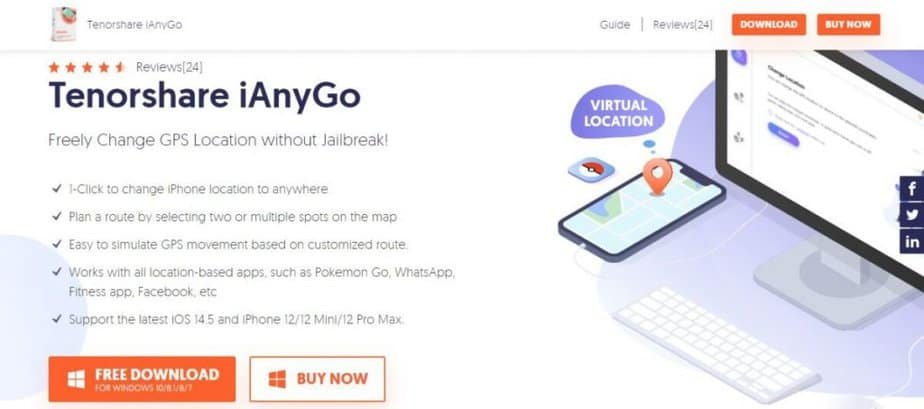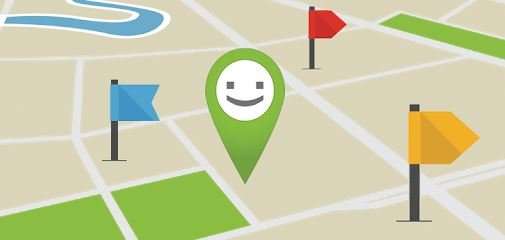Activating geolocation on your iPhone can sometimes be penalizing or annoying, especially for not being tracked or simply to save battery. Of course, it is still useful in some cases, to know where you are through certain dedicated applications. It also allows you to share its location with friends or family. However, the location can affect aspects of confidentiality and security, so it is advisable to deactivate or better yet, hide your GPS position. We have many apps and tools that provide the ability to hide your iPhone’s location.
Why change the location of your iPhone?
There can be several reasons why you want to change the geolocation of your iPhone, as raised earlier. One of the most important is the issue of privacy, which can be a sensitive issue for some people. All applications in one way or another can constantly access your data.
Tricking iPhone GPS can help you avoid targeted marketing campaigns or, in the case of business dating, find potential mates in a new region. You can also substitute your location to “cheat” in some GPS-based games.
Example: One of the most popular geolocation-based games is Pokémon GO. It is a game that requires you to travel to various places, in order to collect different types of Pokémon. Biasing your iPhone’s GPS location can help you trick the game into believing you’ve already made the trip to a particular location, thereby enjoying more types of Pokémon from the comfort of your couch.
5 ways to change the geolocation of your iPhone
Let’s see the different methods available to you, to change or hide the location on your Apple smartphone.
Method 1: Change location without jailbreak with Tenorshare iAnyGo
It is difficult to change location in real time on iPhone, due to high security and complexity of the Apple system. However, with the use of the GPS simulator for iPhone: Tenorshare iAnyGo it is the simplest and most direct way to modify its GPS position without going through the jailbreak.
No matter what version of your iOS, including the latest iOS 14, iAnyGo will be perfectly compatible with your iPhone. Anyone can enjoy fake location on iPhone without any problem.
How to change the location of your iPhone with iAnyGo
Step 1: Download the appropriate version of iAnyGo to your computer. The software is available for PC (Windows 10 to XP) and Mac (macOS 11 BigSur and earlier).
Step 2: After installing iAnyGo on your computer, launch the program. By default, the software will already be open in the “Change location” tab. Check that the disclaimer box is checked and click “Enter”.
Step 3: Connect your iPhone to your computer using a USB cable. Once connected, unlock the iPhone, and on your computer click “Connect”. After clicking, your iPhone will probably ask you if it should trust the computer, so confirm by tapping “accept”.
Step 4. On PC, select a location on the map to simulate the location of the iPhone. Once you have found the desired location, click “Change”. Immediately, the location of your iPhone will be changed and all applications using GPS location will receive false coordinates.
Method 2: Change the location of your iPhone with a VPN
Using a VPN app on your iPhone will also allow you to change and hide your iOS device’s IP address, bypass the proxy, and remove geo-restrictions.
- Download the VPN app from the App Store, select your plan, and create an account (or go to your account if you have a free VPN).
- Choose any country from the list and press the red button to connect, or automatically connect to the country already pre-selected for you.
- The VPN button turns green when connected. You can tap it again to sign out.
- No other parameters are necessary. The VPN app works fine in the background.
Method 3: Change location directly from iPhone
You can directly change the positioning of your iPhone by going through several steps.
- Click on the settings options by selecting “iTunes & App Store”.
- Sign in with your Apple ID username and password.
- Once logged in, you can choose the country/region and select a new country, but that’s still simplistic.
Method 4: Change your iPhone location via the LocationFaker app
There are various jailbreak tweaks that can help you change location on your iPhone. You can easily download jailbreak settings through Cydia, which can change your location according to your favorite places.
The LocationFaker is one of the best and easiest to set up for location switching on your iPhone. You will of course need a jailbroken iPhone.
Steps to use LocationFaker on iPhone
Step 1: To download LocationFaker, you can open Cydia and click on the Search tab at the bottom, then type LocationFaker in the box that appears. Then you can select the iPhone version and proceed with the installation on your phone.
Step 2: After installation, you can see that the app shows your current location. But with this setting, you can easily drag it across the screen to change the location with a green pin and set a new (fake) location.
Step 3: If you find the location you want, click the stop button in the lower-left corner to activate LocationFaker and change your location. The button will light up.
Method 5: Jailbreak your iPhone to change the location
This step like the previous one highlights the jailbreak of your iPhone. It will therefore be necessary to know beforehand what exactly the jailbreak is and to take precautions by informing you beforehand. The goal is simply to give you a method, without going into the details of the manipulations and the possible options at the jailbreak level.
This is one of the most efficient ways to get any location on your iPhone. It allows you to bypass the restrictions of the Apple brand, in particular thanks to the use of snred0w.
1. In the same folder or directory where you have snred0w, place the installer file for the firmware version to be installed, called for example iPhone3,1_4.3_8F190_Restore.ipsw.
2. Run redsn0w, click on the Open (Browse) button and choose the IPSW file, if everything is correct you will receive the message: “IPSW succeeded in identifying”.
3. Once done, click on “Jailbreak” from the main menu, make sure to select: Install Cydia.
When you will be asked to connect your phone in DFU mode, you will have to do it manually, as follows:
- Press the power button for 3 seconds, then press the home button (without releasing the power) for 10 seconds.
- After this time has elapsed, release the On / Off button and only hold Start until the countdown is complete.
- Plug in the device and patiently wait for all process steps to complete.
Now navigate to Cydia and start installing the apps you need.
Conclusion
Software methods like those offered by Tenorshare iAnyGo are safe and quick to implement. They are therefore to be preferred if you need to change the geolocation of your smartphone.
If you decide to change this location parameter, it is nevertheless very important to know a point if you want to use the method via jailbreak. Using jailbreak for other alternatives would void your iPhone warranty. It will therefore be your responsibility if your manipulations lead to this loss of warranty.