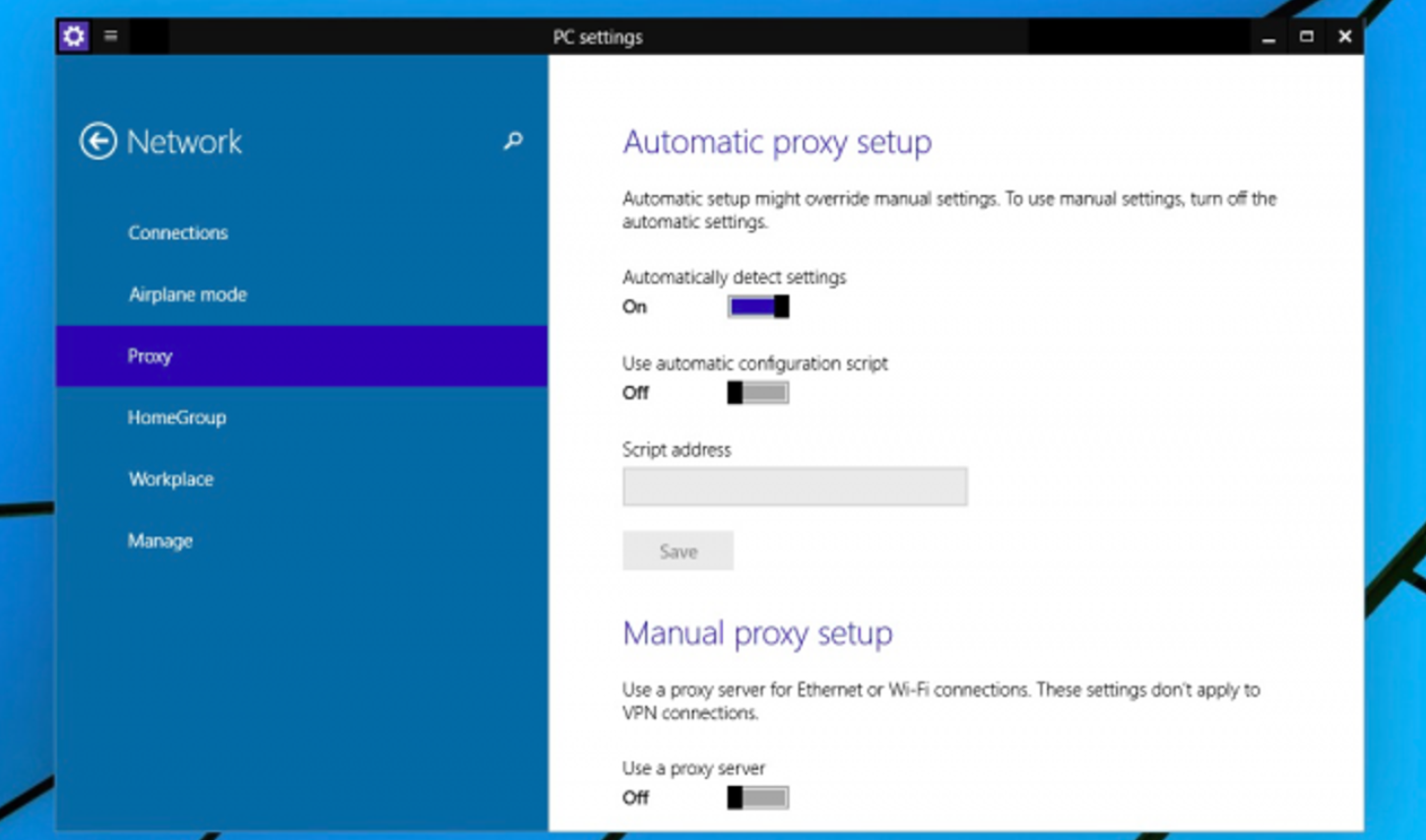Occasionally, it becomes necessary to perform an action such as disabling the proxy server. This can be implemented on any system installed on a personal user device. At the same time, it is important to remember that you can disable the proxy server in the browser and in Windows of different versions using identical methods. If you look at the top 10, then only two methods are currently available for it.
Therefore, in the first stage, you need to figure out why it is necessary to carry out such an action, and also consider how to properly implement this process.
In what cases does it become necessary to turn off the proxy?
Before you turn off the proxy, you should pay attention to the fact that today modern programs for surfing web pages on a PC use the system parameters that are set during the settings in automatic mode. If you use a proxy server and turn it off in the system, then it is automatically disconnected in the browser you are using.
Before you remove the proxy, you need to pay attention to the main reasons why this process can be implemented. These include such factors:
- the presence of difficulties that arise when opening various sites on the Internet;
- various malicious programs have appeared on a personal device that prescribe their own addresses;
- the detection of indicators in automatic mode is incorrect. When this problem occurs, the user often receives a system notification about an error.
If at least one of the problems listed above appears, you should figure out how to disable the proxy.
How to disable proxy settings for browsers?
The main method, which will be discussed below, belongs to the category of universal options. It is possible to perform a shutdown in any operating system even after updating them. To start this process, it is necessary to implement all the steps according to the instructions.
- In the first stage, the control panel is opened. To implement this action in Windows 10, a search is often used, which is located on the taskbar.
- In the control panel that will be opened, it is worth finding a field in which you can launch the view function. If the position of the categories is fixed, then you can proceed to the section on network and Internet changes. After that, you should make a transition to adjust the browser properties. If the icon mode is fixed here, then you can calmly open the browser properties tab.
- The next step is to search for the connection menu, and then in the next step, you will need to select the network settings button.
- In the section that opens, uncheck the box indicating the use of a proxy server. This will result in it not being used. After that, move to the auto-tuning section. If there is a checkmark next to the field that allows you to automatically determine the parameters, then uncheck it. If these steps are not taken, it may contribute to the fact that the use will still occur, even if the process is implemented entirely by hand.
- Changes made must be applied.
- After completing the last step, it is disabled, both in the operating system and in the installed browser.
In addition to the presented method, another equally effective method is increasingly used for Windows 10.
How to disable the proxy server in the settings?
The server settings of the Windows 10 operating system are completely duplicated in the updated interface, as well as many related settings. Asking a question about how to remove a proxy by using the corresponding menu, you need to perform a number of necessary steps:
- open the settings section on your own or by pressing the Win + I key combination. Next, you should find the network and Internet section;
- on the left side of the screen that opens, go to the tab called “proxy server”;
- all switches should be aligned if there is a need to implement this action for an Internet connection;
- after the specified process is completed, the procedure will be completed.
It is worth paying attention to the fact that with the help of a competent change in the settings, it will be possible to disable only certain Internet addresses or local connections. When using the purchased VPN service, it will be possible to significantly simplify the manipulations carried out.
In terms of shutdown by experts, there are certain recommendations. Here you should definitely pay attention to the fact that in the process of changing the parameters there is no need to additionally turn off the firewall and the anti-virus program.
If the software starts to bother you with threatening notifications, then you can turn them off for a while. Depending on the version of the operating system, the names of the items and their current location may differ slightly. You should not worry here, because everything will happen individually on each computer.