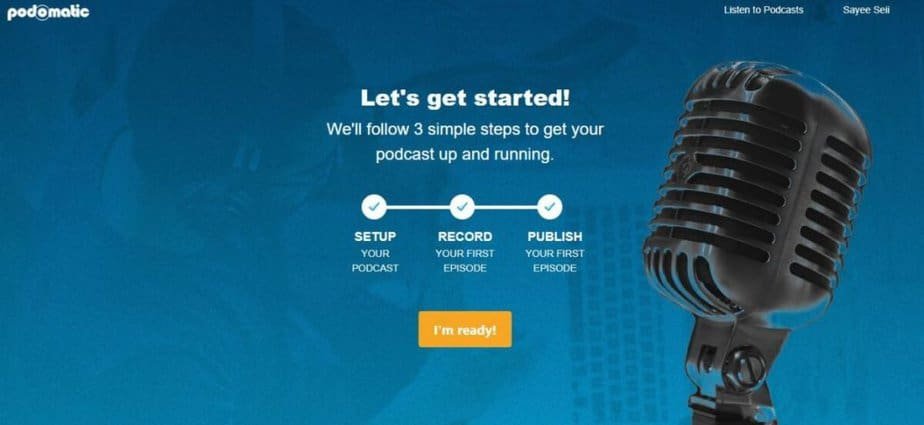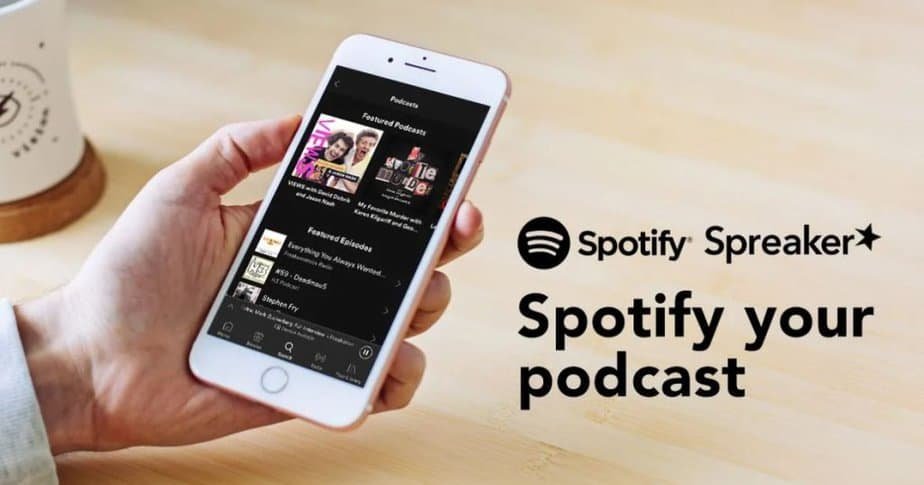Spotify is a platform that has managed to conquer millions of users over time, thanks to unique features of its kind. Continuously updated, the music service that offers streaming on-demand allows you to listen to your favorite songs for free, create customized playlists, and have fun learning through podcasts. Podcasts are experiencing a real golden period, affecting an increasingly vast audience, thanks to the great visibility that Spotify itself is giving to this means of communication and creative expression.
It should therefore come as no surprise that many are wondering how to create a podcast on Spotify. We will find out together, examining in detail all the solutions available. First of all, we will explore some platforms that allow you to automatically upload your audio content to Spotify, then focus on the detailed procedure to publish a podcast on Spotify via Spotify for Podcaster, the platform for publishing audio content on the Swedish platform, which takes advantage of RSS links.
Creating a Podcast on Spotify: What to Know
Even before getting to the heart of our guide and understanding in practice how to create a podcast on Spotify, we need to make a necessary premise. Not everyone knows it, but on the well-known music service, there is no possibility to upload the audio file of a podcast directly, but only to publish its RSS feed. This means that to publish your podcast on Spotify, you have to first create an RSS feed that contains it, choosing between two alternatives, both valid.
1st Alternative
The first involves creating the RSS feed manually, a solution suitable for those who have their own website on which they directly upload their podcasts. It will then be conveyed on the Spotify for Podcasters platform.
2nd Alternative
The other is the simpler one and involves using external platforms to create podcasts, which allow you to automatically distribute your podcast on Spotify without having to submit it via the Spotify for Podcasters platform.
Whatever methodology you choose, another preliminary aspect to consider is the content you want to create and then share with the listeners. While it is true that uploading a podcast to Spotify is certainly the fastest and most valid way to quickly reach a large number of users and thus gain more visibility, it is also important to choose a solid and valid theme before starting the recording.
The advice is to focus on topics on which you feel particularly knowledgeable, try to make the most of your skills, and identify what can capture the attention of listeners. The name you choose to give to the podcast also plays its part. The ideal would be to opt for a simple and captivating one, which perhaps contains some important keywords linked to the theme you will deal with. The same can be said for the type of podcast best suited to your story, with the possibility of choosing between interview, fiction, fiction, or monologue.
How to publish a podcast on Spotify automatically
Now that we have learned the basics let’s see how to automatically create a podcast on Spotify without missing any important steps. In a scenario like this, we will have to rely on ad hoc platforms, among which two, in particular, stand out. These are Podomatic and Spreaker, very valid for promoting their content on the famous music streaming service.
Podomatic
The first useful platform to publish your podcast on Spotify is Podomatic. A platform that also allows you to carry out live events, therefore live. Its free plan provides users with 500 MB of storage space and 15 GB of monthly traffic, along with basic statistics for podcasts. The service offers the ability to automatically send your podcasts to external platforms, such as Spotify, Apple Podcasts, and Google Podcasts. To create a podcast on Podomatic, you have to follow a few simple steps, namely:
- Connect to the Podomatic official website
- Access the platform by clicking on the Login item
- Alternatively, you create an account by clicking “Join Us,” “Sign up with Facebook/Google,” or “Sign up with email,” then enter your data and click “Next.”
- Create a password
- Check the item ‘I’m not a robot.’
- Finally, choose the item “Done.”
Publishing Content on Podomatic
Once the registration is complete, you are ready to publish your first podcast on Podomatic, following these steps in the main menu of your account:
- Click on “Create“
- Then press on ” Add files.”
- Select the audio file you want to upload to the platform
- Choose “Start upload” and wait for the upload to be 100% complete
- Enter the name you have chosen for the podcast
- Also, enter the information requested in the various reference boxes
- Upload an image to use as a cover for our podcast
- Indicate the type of your podcast by choosing from the talk show or music show options
- Now click on ” Publish this episode ” and then on ” No thanks, just publish.”
At this point, the very last steps are missing to upload your podcast to Spotify via Podomatic:
- Click again on “Create.“
- Then press the item “Manage.“
- Now click on “Setting” and choose the item “Directories.“
- Select the “Spotify” option
- At the end, send your podcast by clicking on “Submit Podcast.“
The game is then done, and you will only have to wait for the Spotify staff to approve your podcast, which will consequently be available on the famous music streaming service completely free of charge.
Spreaker
The other platform made for those who want to know how to create a podcast on Spotify is, without a shadow of a doubt Spreaker. A platform available for smartphones and desktops that not only provides for recording and subsequent publication but also for adding fun sound effects, cutting, and finishing your audio content. This platform is also free, but you can also set up the automatic sharing of your podcasts on Spotify and other dedicated platforms by activating one of the paid plans.
How to Create a Podcast on Spreaker
Creating a podcast on Spreaker is very simple, and follow a few essential steps:
- Connect to the official Spreaker website
- Register by clicking on the button at the top right of the screen
- Fill in all the spaces with your data
- Click on “Register,” remembering to accept the conditions of use of the service
- Verify your email address by opening the email sent to you by Spreaker
- Click on “Plan and prices,” choosing the plan that suits you, from 7 to a maximum of 50 USD per month
- Click immediately after on “Switch to pro.“
- Finally, choose whether to activate monthly or annual billing, paying by credit card or PayPal
At this point, you will have completed all the requests during the registration phase, and you will be free to upload your podcast.
Uploading Your Podcast on Spreaker
- Click on the image visible at the top right
- Select the item ” Create a new show.”
- Upload a cover image for your podcast
- Enter the data in the Title, Language, and Category fields, including News, Sport, Culture, Technology, and so on, and then click on the “Create” button
- In the new screen, select ” Load episodes ” to load the podcast files
- Click on ” Publish now ” and confirm with the option ” Yes, publish.”
- Select the ” Distribution ” option in the bar on the right and click on the Spotify icon before choosing “Send.”
Finally, your podcast has been uploaded, and you only have to wait a few hours before the Spotify staff automatically make it available on the streaming platform. You will be able to view the URL in the Spotify box of the Distribution section.
How to publish a podcast on Spotify manually
If you have opted for manually creating an RSS feed or have relied on a platform that allows you to obtain and customize a podcast’s RSS feed, then you need to explore the option on how to upload a podcast to Spotify directly and manually. In this case, you will necessarily have to access the dedicated platform set up by the company, namely Spotify for Podcasters. Here are all the steps to follow:
- From your device, connect to the official website https://podcasters.spotify.com/
- Click on the “Login” option at the top right of the screen
- Log into our Spotify account, using Facebook or the credentials with which you registered
- If you do not yet have a Spotify account, select the item “Subscribe to Spotify,” fill in the registration form with all the data, and at the end, click on “Subscribe.”
- Then enter with your Spotify account and click on “Submit Your podcast.“
- At this point, insert the RSS link of your podcast in the appropriate field, or Link to the RSS feed, and then click on “Next.”
- On the new screen, go to press the “Send code” button
- You will receive an 8-digit code, valid for one hour, at the email address associated with the RSS link of your podcast
- Copy and paste the code received in the Verification code section and then click on “Next.”
Publishing the Podcast on Spotify
We are almost at the end of the operation, which needs a few more steps to be completed to publish the podcast on Spotify:
- In the new screen called Tell us more about your Podcast, enter the requested information
- Specify the platform with which you uploaded your podcast from the Select hosting provider menu
- Select the category of the podcast in the Select category drop-down menu and click on “Next.”
- Finally, send the podcast by clicking the “Submit” button
If the operation is successful, you will see a Nice message appear! We got your podcast, which confirms that the podcast has been successfully sent. Once approved, it will be available after a few hours on the shores of the well-known music streaming platform.