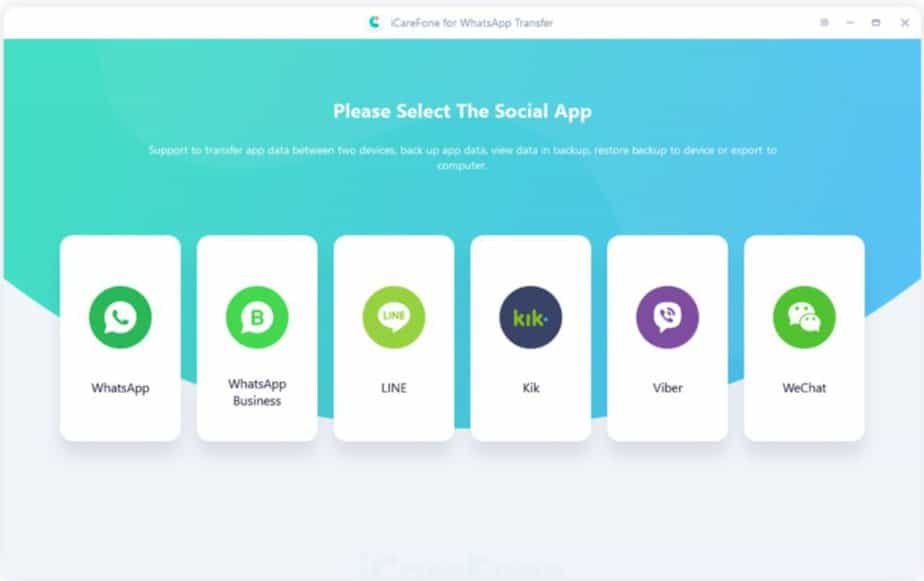Most of the media stored on your phone can be recovered, but when it comes to data from certain apps, it can be less straightforward. This is particularly the case for WhatsApp conversations.
To remedy this, a few helpful techniques can be used. In this article, you will see how to recover WhatsApp data on your new iPhone 13 or Android device.
1: How to recover your WhatsApp history on your iPhone 13?
The first part is to recover WhatsApp data from your old phone. With the release of Apple’s new smartphone, the iPhone 13, it’s normal that you’re tempted to ditch your current phone for this new iPhone. In addition, it still displays more impressive characteristics than the previous range.
If you do not know how to recover your WhatsApp data, do not panic, it is possible to do it to transfer them to the new iPhone, thanks to the few tips that will follow:
1.1 Recover your WhatsApp conversations on your new phone [Android to iPhone 13]
Transferring WhatsApp data from Android phone to iPhone has been a pretty complicated task so far. iCareFone for WhatsApp Transfer helps to make this manipulation easier. With this software, you can transfer your WhatsApp data in just a few clicks between iOS and Android phones:
- Android to Android
- iPhone to iPhone
- iPhone to Android
- Android to iPhone
Let’s see how to do it.
- Start by downloading iCareFone from the official Tenorshare website. Install and then launch it. Select “WhatsApp.”
- Connect your Android phone first and then your new iPhone 13.
- Then click on “Transfer.”
- Backup WhatsApp data from Android phone and then click “Continue.”
- This step is important for the security of your WhatsApp and ICareFone data to think of everything. No one will be able to transfer your data without your consent.
- Check your WhatsApp account with your phone number.
Log into WhatsApp on your iPhone 13 and then wait for the WhatsApp data restore process to finish.
There you have it. Your WhatsApp data in your old Android phone has been successfully restored to your new iPhone 13.
The advantages of recovering your WhatsApp data on a new phone with Tenorshare iCareFone include:
- Ability to transfer Android WhatsApp data to iPhone, iPhone to Android, Android to Android, and iPhone to iPhone.
- Compatible with all iOS and Android brands.
- Transfer WhatsApp without OTG.
- Nice and easy transfer process.
1.2 Transfer WhatsApp message to new phone [old iPhone to iPhone 13]
If you already own an iPhone and you have your WhatsApp backup in iCloud, you will be able to recover WhatsApp data to your new iPhone 13 by restoring the WhatsApp backup. Before you start, make sure you have a good internet connection.
- Connect your iCloud account to the new iPhone 13, then download WhatsApp there.
- On the old iPhone, launch WhatsApp, go to “Settings”> “Chat”> “Backup”. Click on “save now,” then wait for the time to save.
- By default, your images will be saved but not your videos. You can decide to include them in the backup.
- Disconnect WhatsApp from your old iPhone. On the new iPhone 13, launch WhatsApp and log into WhatsApp with the same account.
- WhatsApp will ask you if you want to restore your chats from iCloud, confirm, and voila if the iPhone 13 stays connected during the restoration.
2 . How to recover your WhatsApp history on your new Android phone
In the second part, we will see how to recover WhatsApp data from iPhone to Android phone.
2.1 Recover your WhatsApp messages on a new phone [iPhone to Android]
Switching from an iPhone to an Android phone regardless of the brand is perhaps a fairly complex operation and even often reserved for informed audiences. With iCareFone to transfer WhatsApp, WhatsApp transfer software, you can again simply transfer your WhatsApp data from an iPhone to an Android phone.
- Launch this program, then select “WhatsApp.” Connect your phone to iPhone first, then to Android, and click on “Transfer.”
- The software will automatically start backing up WhatsApp data from iPhone.
- Check the WhatsApp account with the phone number for WhatsApp data security.
- The software will automatically start restoring your data to your Android phone.
2.2 Transfer your WhatsApp data to a new phone [Android to Android]
To transfer your WhatsApp data to a new device, you will first have to remember to make a backup of the old phone and then start a restore on the new phone. Here are the steps to follow:
- On your old phone, open WhatsApp, go to the menu at the level of the icons with the three small dots in the part of your discussions (Disc.)
- Select “Settings”> “Discussions”> “Backup discussions”.
Make sure the correct Google Account email address is entered, then click the green “SAVE” button.
After that, install WhatsApp on the new device, then launch it, and connect to WhatsApp.
The program will search for the most recent backup. By pressing “restore,” WhatsApp will recover your data from Google Drive backup.
Another tip: How to recover deleted WhatsApp conversations from Android phone?
Tenorshare UltData for Android is professional software that can recover data that has been deleted on Android phones. Quite simple and intuitive to use, it is a very powerful software that will also allow you to recover your WhatsApp conversations and media. UltData will be able to operate selectively.
The advantages of WhatsApp data recovery with UltData for Android:
- Recover Deleted WhatsApp Data on Android Phone Without Root.
- Allow previewing lost WhatsApp data before it is recovered.
- None of the current data will be lost for your Android and WhatsApp.
- Recover whatever you want with just a few clicks.
Conclusion
Here are some solutions on how to transfer your WhatsApp conversations to a new phone. With these mentioned methods, you will be able to transfer and recover your data in a secure way.
Choose the technique corresponding to your old and new phone and follow the steps indicated in this tutorial.