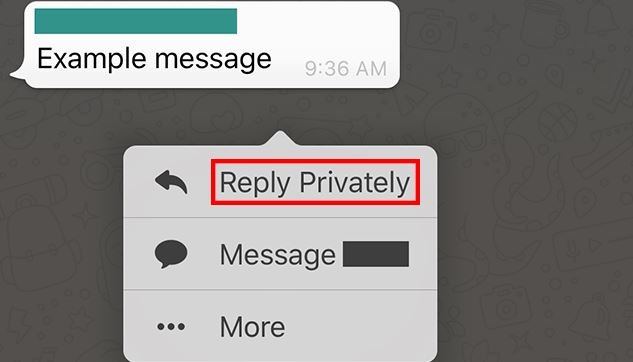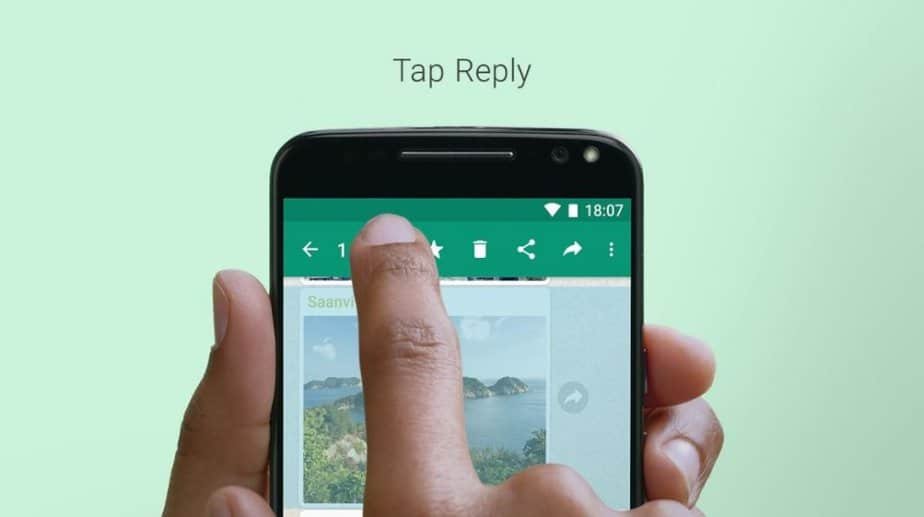When you are a member of a WhatsApp group, all the members can read the messages you write, even if you are referring to a particular person. WhatsApp, thinking about its users’ privacy, allows giving responses as a private message to a specific member of the group, without the need for it to be visible to the entire group.
That way, you will avoid giving uncomfortable answers or starting conversations about topics that should only be resolved in private and not with all the group members. That is why, in this post, we will teach you step by step how to respond privately to a specific message from a WhatsApp group.
Steps to reply privately to a message from a WhatsApp group
To enjoy this function, you need to have downloaded the latest beta version of WhatsApp since the old versions do not contain this function. You can enjoy this function from the WhatsApp Web and from the application you use on your mobile.
- Open the WhatsApp group in which you want to reply to a message.
- Select the participant’s message to which you want to reply privately. In WhatsApp, a message is selected by making a long touch on the message. After selecting the message, a light green strip will appear on the message.
- Once the message is selected, go to the upper right corner and click on the icon with the three dots; When a small menu is displayed, select «Reply to private.»
- A chat window will immediately open with the group member you want to talk to privately; In this chat, you will see a bubble with the message you selected in the group. The bubble contains the name of the group and the person.
- Write your message and press «Send».
WhatsApp Web
- Log in to WhatsApp Web.
- Once inside WhatsApp, enter the group in which you want to respond to a message privately.
- Hover your mouse over the message. You will see that a drop-down arrowhead will appear in the upper right corner. Click there.
- It displays a menu with several options. Click on “Reply to private.”
- A chat will open with the person who wrote the message. In this chat, you will see a box with the original message of the group, in addition to the name of the group.
Both in WhatsApp Web and the mobile application, you will notice that when the menu is displayed, there is an option that says “Send message to …” and the name of the person who wrote the message appears; if you click there, it redirects you to a private chat with that person; But unlike the “Reply in private” option, a bubble will not appear with the message you are referring to in the group.
You can also use the function «Reply in private» and «Send message to …» in those groups in which only administrators can send messages. Adding administrators to WhatsApp groups will allow to manage the group effectively. You can also use this feature to reply to messages to users in a group who are not in your contacts list.
How to mention a participant in a WhatsApp group
Although this option is not as private as using “Reply in private” or “Send message to …”, when a specific person is mentioned within a group, they will receive a notification that they were mentioned in a message.
Then that person to whom it was mentioned can read the message without ignoring it. This is something very common in groups with many participants.
When you are writing the message, and you are going to mention a person, you must write an at @ before the name. When you write the sign at the sign, a list will appear at the top with the group members. Choose the person you want to mention and the name will appear in the message in blue.