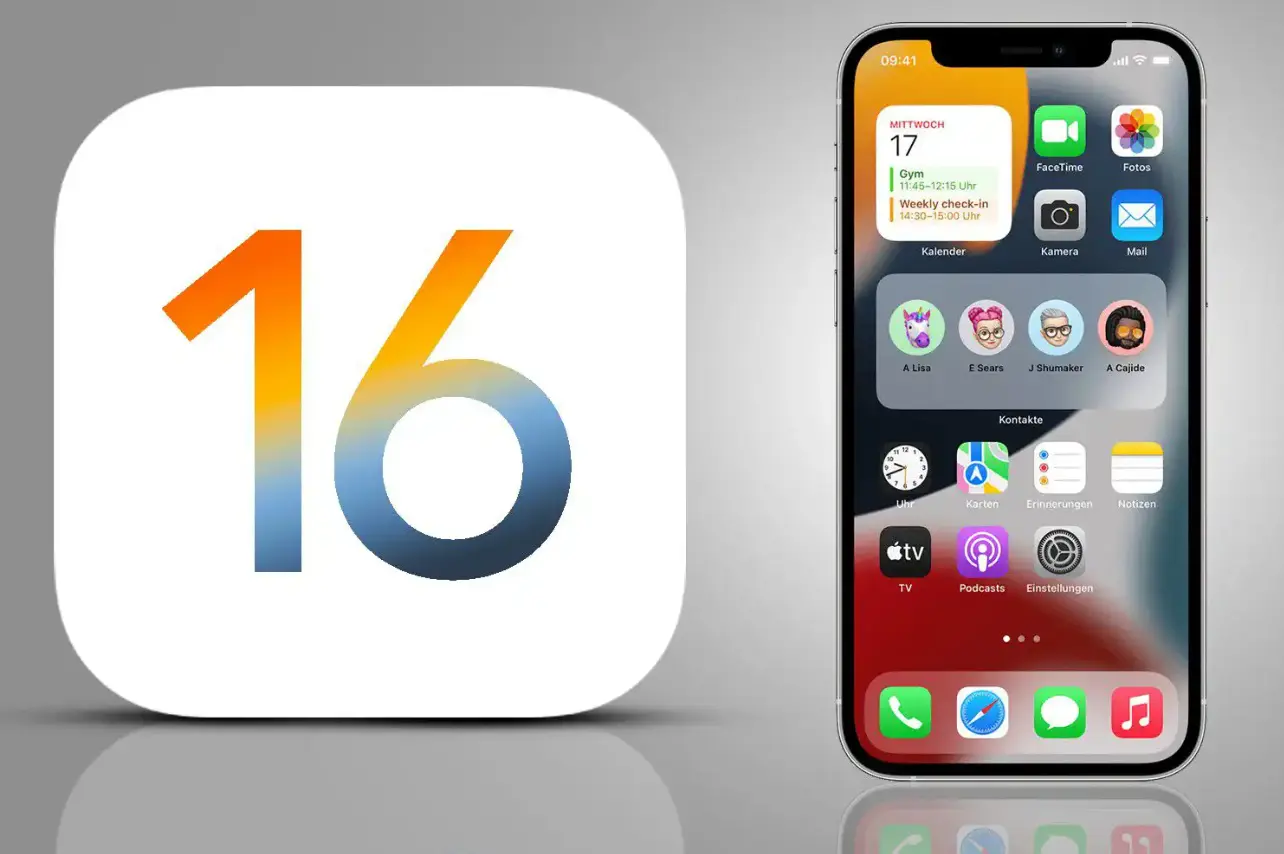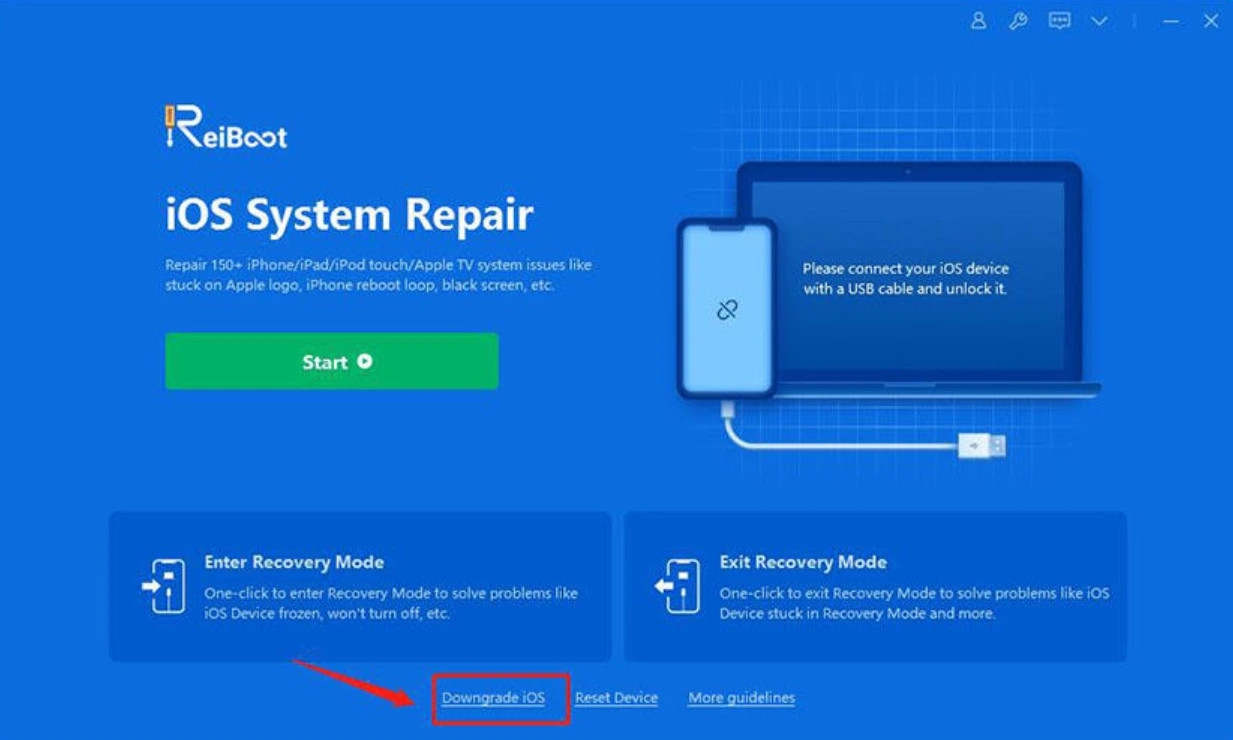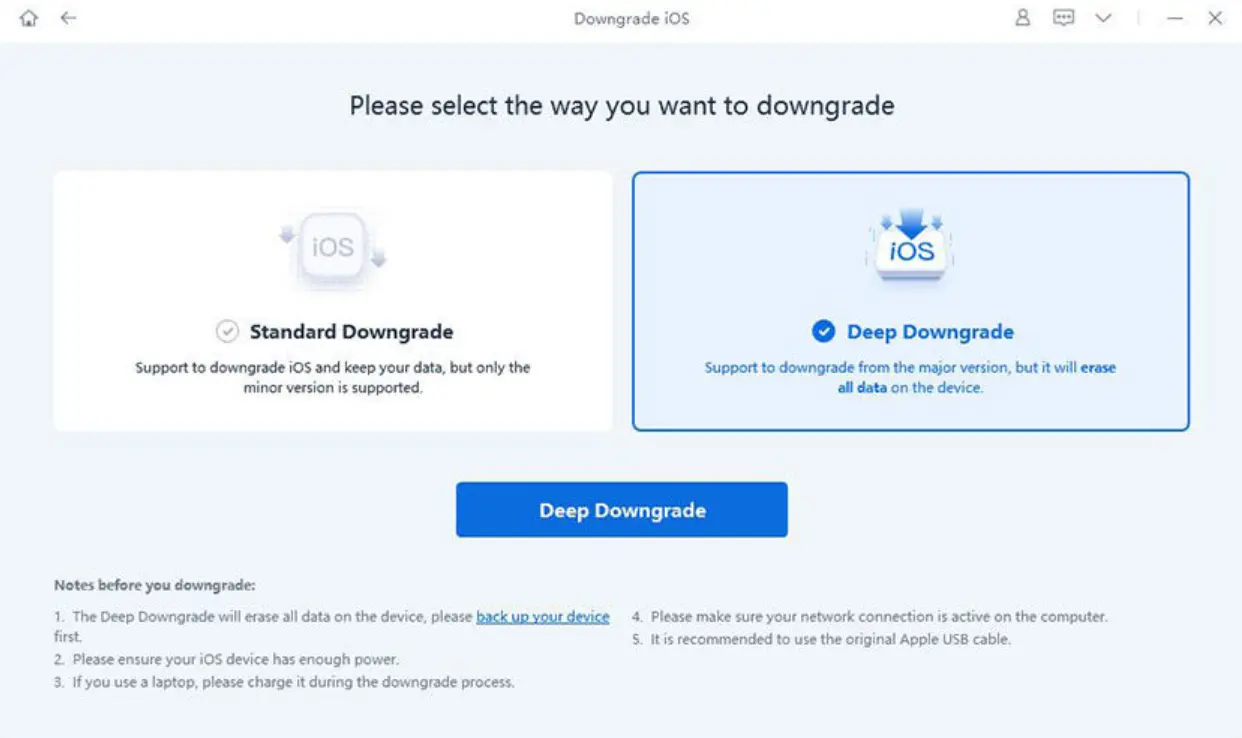On September 12, 2022, a full-fledged release of iOS 16 took place, which replaced the 15th version. The update is large and has brought a lot of changes, noticeable and not so much.
Which iPhones got the new version
iPhones that appeared on the market before 2017 are deprived of further support. That is, the oldest models that were lucky to upgrade to iOS 16 were the iPhone 8 and iPhone 8 Plus, based on the Apple A11 Bionic.
In the case of the 6s-series and SE, everything is clear. But the “sevens” could get another version. However, Apple thought otherwise, despite the sufficient power of the chips installed in the iPhone 7/7 Plus. And here is the entire list of models that received fresh iOS 16:
- iPhone 8
- iPhone 8 Plus
- iPhone X
- iPhone XR
- iPhone XS
- iPhone XS Max
- iPhone 11
- iPhone 11 Pro
- iPhone 11 Pro Max
- iPhone SE 2020
- iPhone 12
- iPhone 12 mini
- iPhone 12 Pro
- iPhone 12 Pro Max
- iPhone 13
- iPhone 13 mini
- iPhone 13 Pro
- iPhone 13 Pro Max
- iPhone SE 2022
Of course, the iPhone 14, 14 Plus, iPhone 14 Pro and 14 Pro Max, that is, the entire 14 series started immediately on iOS 16. At the same time, the iPad 5, released in 2017 with a chip from the iPhone 6s, a version of iPadOS 16 still received. And the “seven” with the next generation of Apple processors is finally a thing of the past.
Updating to iOS 16:How to make a backup
It is useful to make a backup before any update in case of unforeseen circumstances. And in any case, it is needed. Even if you are not going to change the device and transfer data from the old iPhone to the new one, there is always a risk of losing or damaging your beloved smartphone. Without a backup, the most important personal data and media files will be lost.
To create a backup, just follow a few simple steps:
1. Go to iPhone settings and click on your name;
2. Click on the “iCloud” tab and select “iCloud Backup”;
3. Click “Create a backup” and the process will start. The date of creation of the last backup and data about it will also be shown there.
Usually, the backup is automatically saved, but in some cases it is different. By default, only 5 GB is given for backup, which is small by modern standards. Then users buy a place in iCloud.
1. In this case, you can go back to settings, click on your profile and go to iCloud settings;
2. There you need to select the “Manage account storage” item and go to the “Photos” tab, then simply click on the slider that will disable photo synchronization and free up precious space that may not be enough.
However, if you have the opportunity to pay the invoices, we will offer another option.
Go back to iCloud settings, scroll down and click on the “iPhone” offer to upgrade to iCloud +, on the next tab, click on the same text. Then just follow the instructions.
Price
An additional 50 GB will cost only $0.99 per month. Quite beneficial in order to protect yourself from unforeseen situations. As a result, your data, in which case, will not go anywhere, and the media files will be in the “cloud”.
How to back up iPhone with iTunes
If you don’t have free access to high-speed internet or don’t want to pay for iCloud+ and don’t have enough space, there’s another option. Store the backup offline, in which case you are limited only by the storage capacity on your computer or laptop. The pros are obvious, as are the cons. You must not forget and not be lazy to create a manual backup from time to time. And there is no question of any mobility.
- If you have a Mac, iTunes should already be installed, but it’s worth checking the current version. In the case of Windows, the program needs to be downloaded ;
- Connect your iPhone to your computer with a cable and run the software;
- Click on the device icon that appears in the upper left corner of the window;
- In the drop-down list, select the gadget for which you want to make a backup copy;
- Click Browse and then Back Up Now.
Use the “Encrypt local copy” function and set a password. Otherwise, some information will not be included in the backup. This includes passwords, information about wireless access points, and data from the Health and Activity apps.
How to install iOS 16
You can upgrade to the new version, as always, over the air. iPhone usually notifies you that an update to a more recent version is available, regardless of whether you have auto-update or not. In the first case, of course, it is still easier. So.
1. Go to settings, scroll a little and select the “General” tab;
2. Click on “Software Update”. And if you want to first find out the installed version, then select “About this device”;
3. In the next step, the smartphone checks for updates. After checking in the same window, it will offer to download and install the new version. It is enough to agree by simply clicking on the appropriate button;
4. When the update is downloaded, click “Install”. The installation will take place and the smartphone will reboot. All is ready.
If no updates are provided or the version is up-to-date, the gadget will inform you about it.
How to roll back to iOS 15
Everyone cannot like the new version, so we will give one of the ways to roll back to the previous one. Moreover, some users complained about the deterioration of battery life and slight jamming. In this case, you can go back. Note that the data will not be lost thanks to the same backup. But the process is not easy.
1. Go to the settings and click on the name, then open the “Locator”;
2. Select “Find My iPhone” and turn off this function;
3. Create a backup according to the instructions we gave above;
4. Download Tenorshare ReiBoot ;
5. Connect the device to the computer, open the program and click on “Downgrade iOS version”;
6. Select “Deep downgrade”, because the standard one will not work in our case, it is relevant when rolling back within the boundaries of different versions of iOS 15;
7. Then download version 15.6.1;
8. Next, confirm your intention to roll back and wait for the process to complete.
So the iPhone is back on the settings page. If you want to recover data from iCloud, select the appropriate item. And if the backup was uploaded to iTunes, then you need to choose to restore from Mac or PC.
Next, enter your Apple ID and password, and go through two-factor authentication. After that, you need to select a backup, the backup data will be restored, and at the end of the path, the iPhone will reboot. Rollback completed successfully.
How to update to iOS 16 from beta
The first version of iOS 16 was released on June 6 and has been available to beta testers since then. And updating according to the same instructions as above to the release one will not work due to some features. Therefore, follow these steps to upgrade to the full version:
1. Go to settings and to the already familiar tab “General”;
2. Scroll down and select “VPN and device management”;
3. Select the iOS 16 software profile and get rid of it by deleting it from the iPhone.
After the manipulations described above, you cease to be a beta tester. Apple will send regular updates. Accordingly, after that, it is enough to update in the traditional way through the update menu.